
Welcome to the microKORG instruction manual! This guide provides a comprehensive overview of the microKORG, a compact analog-modeling synthesizer with vocoder capabilities. Designed for musicians and producers, it offers a user-friendly interface, rich sound options, and creative tools for music production.
1.1 Overview of the microKORG
The microKORG is a compact analog-modeling synthesizer and vocoder released in 2002, known for its portability and versatility. It features a retro design with a 37-note keyboard, offering rich, high-quality sounds suitable for various music genres. The microKORG XL edition introduced updated vintage sounds, including pianos, organs, and tape-based instruments. With its intuitive interface, the microKORG allows for easy sound editing, preset management, and effects customization. It supports MIDI synchronization and includes an arpeggiator for dynamic pattern creation. This synthesizer has become a favorite among musicians and producers due to its affordability, functionality, and creative possibilities.
1.2 Purpose of the Instruction Manual
This manual is designed to guide users in understanding and utilizing the microKORG’s features effectively. It covers essential operations, sound design, and troubleshooting, ensuring users can maximize the synthesizer’s potential. From unpacking to advanced sound editing, the manual provides clear instructions for both beginners and experienced musicians. It also addresses MIDI configuration, effects customization, and maintenance tips to ensure optimal performance. By following this guide, users can unlock the microKORG’s capabilities, explore its creative possibilities, and achieve professional-quality results in their music production.
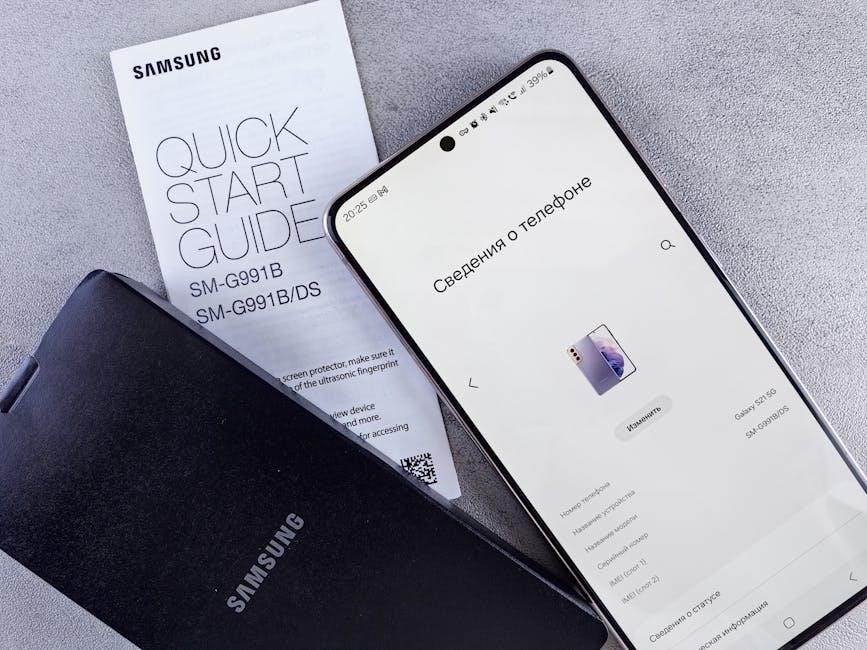
Key Features of the microKORG
The microKORG is a compact analog-modeling synthesizer with vocoder, delay, modulation effects, arpeggiator, and MIDI sync, offering a user-friendly interface for versatile sound creation and live performance integration.
2.1 Synthesizer and Vocoder Capabilities
The microKORG combines a powerful analog-modeling synthesizer with a built-in 16-band vocoder, enabling unique vocal processing and synthesis. With dual oscillators, a noise generator, and a versatile filter, it delivers rich, dynamic sounds. The vocoder allows real-time voice modulation, creating distinctive robotic and choral effects. This feature set makes the microKORG ideal for both music production and live performances, offering endless possibilities for creative sound design and experimentation. Its intuitive design ensures that users can easily craft everything from retro tones to futuristic textures with precision and ease.
2.2 Sound Editing and Preset Management
The microKORG features a user-friendly sound editing system, allowing for deep customization of its 128 preset programs. Users can tweak oscillators, filters, envelopes, and LFOs to create unique sounds. The synthesizer also supports saving edited sounds into 128 user programs, enabling easy organization and retrieval of custom patches. Additionally, the microKORG allows for importing and exporting sounds via MIDI, making it simple to share or expand your sound library. This flexibility ensures that musicians can tailor sounds to fit their creative vision while maintaining a robust library of presets for inspiration and convenience.
2.3 Effects and Modulation Options
The microKORG offers a wide range of effects and modulation options to enhance your sound. It includes three types of modulation effects, such as chorus, flanger, and phaser, as well as three delay types with synchronization capabilities. An integrated equalizer allows for precise tone shaping. The arpeggiator can also sync with delay effects, creating dynamic rhythmic patterns. Modulation sources like LFOs and envelope generators can be assigned to various destinations, enabling complex sound transformations. These features provide endless possibilities for crafting unique and engaging sounds, making the microKORG a versatile tool for both studio and live performances.

Setting Up the microKORG
This section guides you through unpacking, inspecting, and connecting your microKORG to your music setup. It also covers MIDI configuration and synchronization for seamless integration.
3.1 Unpacking and Initial Inspection
Carefully unpack the microKORG from its box and inspect for any visible damage. Ensure all components, such as the power adapter, manual, and MIDI cable, are included. Verify that the synth’s controls, knobs, and keys are intact and functioning properly. Check for any signs of wear or defects. If any issues are found, contact KORG support immediately. This step ensures your device is in perfect condition and ready for operation. Proper inspection helps prevent future operational problems and guarantees your warranty remains valid. Take your time to ensure everything is in order before proceeding to setup.
3.2 Connecting the microKORG to Your Setup
To integrate the microKORG into your music setup, start by connecting the MIDI IN/OUT ports to your MIDI interface or other MIDI-compatible devices. Use the provided MIDI cable for secure connections. Next, plug in the power adapter to ensure reliable operation. Connect the audio output jacks to your mixer, audio interface, or speakers using high-quality cables. For monitoring, attach headphones to the headphone jack. Additionally, you can connect external controllers or pedals to the assignable pedal jack for enhanced expression. Properly securing all connections ensures optimal performance and prevents signal loss. Follow these steps to seamlessly integrate the microKORG into your workflow.
3.3 MIDI Configuration and Sync
To configure MIDI settings on the microKORG, ensure it is set to the correct MIDI channel to communicate with other devices. Use the MIDI IN/OUT ports to connect to external gear or sequencers. The microKORG supports MIDI clock sync, allowing synchronization with drum machines or DAWs. Enable MIDI sync in the settings menu to lock tempo with external devices. Additionally, the delay effect can be synced to the arpeggiator or MIDI clock for precise timing. For optimal performance, ensure MIDI data is transmitted correctly and avoid conflicts by assigning unique MIDI channels to each device. This ensures seamless integration into your MIDI setup.

Navigating the Interface
Mastering the microKORG’s interface is essential for efficient sound creation. The control panel features intuitive knobs and buttons, while the menu system provides access to deeper functions. The display offers clear feedback on settings and selections, ensuring smooth navigation during performance and editing. Familiarize yourself with the layout to unlock the microKORG’s full potential and streamline your workflow.
4.1 Understanding the Control Panel
The microKORG’s control panel is designed for intuitive operation. It features a logical layout with dedicated knobs for oscillator, filter, envelope, and LFO settings. The vocoder section includes a microphone input and level control, while the arpeggiator and effects sections offer quick access to key functions. The data wheel and cursor buttons simplify menu navigation, allowing you to adjust parameters efficiently; Each control is clearly labeled, ensuring that even new users can quickly grasp the basics. Familiarizing yourself with the control panel will enhance your ability to create and edit sounds effectively.
4;2 Menu Navigation and Button Functions
Navigating the microKORG’s menu system is straightforward. Press the MENU button to access various settings and functions. Use the cursor buttons (↑, ↓) to scroll through menu screens and the ENTER button to select options. The EXIT button allows you to return to the previous screen. The EDIT button toggles between sound editing and performance modes. Additional buttons like SHIFT enable secondary functions, while the VALUE knob adjusts parameters. The display provides clear visual feedback, making it easy to navigate and customize your settings efficiently. Familiarizing yourself with these functions will streamline your workflow.
4.3 Display Overview and Status Indicators
The microKORG features a backlit LCD display that provides clear information about your settings and operations. The screen shows parameters such as sound selection, effects, and MIDI settings. Status indicators like SAVE, MIDI TX, and HOLD appear when specific functions are active. The display also indicates when the arpeggiator is running or when MIDI sync is enabled. Icons and symbols are used to simplify navigation. The display updates in real-time as you adjust knobs or press buttons, ensuring you always have visual feedback on your changes. This intuitive design helps you stay focused on creating music without confusion.

Sound Creation and Editing
The microKORG offers powerful tools for crafting unique sounds, with oscillators, filters, envelope generators, and LFOs. Assign modulation sources to shape dynamic, evolving tones with precision and creativity.
5.1 Oscillator and Filter Settings
The microKORG features dual oscillators with multiple waveform options, including saw, square, triangle, and sine waves. Users can adjust the oscillator’s pitch, octave, and fine-tune settings to create rich and layered sounds. The filter section includes low-pass, high-pass, and band-pass options, with resonance control for adding depth and character. Adjusting the cutoff frequency and resonance allows for precise tone shaping. These settings can be further enhanced by assigning modulation sources to control parameters in real-time, enabling dynamic and evolving sounds. This flexibility makes the microKORG ideal for both beginners and experienced sound designers.
5.2 Envelope Generators and LFOs
The microKORG features two envelope generators (EG) and two low-frequency oscillators (LFO), providing dynamic control over sound parameters. The EGs offer attack, decay, sustain, and release stages, shaping the amplitude and other aspects of your sound. LFOs can generate waveforms such as sine, square, and random, with adjustable rates, allowing for effects like vibrato, tremolo, or dynamic filter sweeps. Both EGs and LFOs can be assigned to various destinations, such as pitch, filter cutoff, or amplifier level, enabling rich, evolving textures. This section explores how to configure these tools to create expressive and intricate sounds.
5.3 Assigning Modulation Sources and Destinations
The microKORG allows you to assign modulation sources, such as LFOs and envelope generators, to various sound parameters. This enables dynamic control over aspects like pitch, filter cutoff, and amplifier level. To assign a modulation source, select the desired parameter using the control panel, then choose the modulation source from the available options. You can adjust the intensity of the modulation to tailor the effect. This flexible system lets you create complex, evolving sounds by linking sources to destinations, offering endless possibilities for sound design and experimentation.

Effects Processing
The microKORG offers versatile effects, including delay, modulation, and equalizer. These effects can be synchronized with the arpeggiator or external MIDI for enhanced sound shaping and performance.
6.1 Delay Effects and Sync Options
The microKORG features three types of delay effects, offering versatile options for sound design. These delays can be synchronized with the arpeggiator or an external MIDI clock, ensuring precise timing. Users can adjust delay time, feedback, and level to create dynamic echoes and rhythmic effects. The sync function allows seamless integration with other MIDI devices, making it ideal for live performances and studio productions. This feature enhances creativity by enabling time-based effects that align perfectly with your music. Experiment with different delay settings to add depth and complexity to your sounds.
6.2 Modulation Effects and Their Uses
The microKORG offers three modulation effects—chorus, phaser, and flanger—each providing unique sonic textures. These effects can be applied to synth sounds or vocoder outputs to add movement and depth. The chorus creates rich, wide soundscapes, while the phaser adds sweeping, rhythmic interest. The flanger produces distinctive, swirling effects. These modulation effects can be synchronized with the arpeggiator or external MIDI clock for precise timing. Use them to enhance pads, leads, or vocal processing; Experiment with different modulation settings to create dynamic, engaging sounds tailored to your musical style.
6.3 Equalizer Adjustments for Tone Shaping
The microKORG features a built-in equalizer to refine your sound’s tone. With adjustable bass, middle, and treble frequencies, you can enhance or attenuate specific ranges to achieve desired sonic characteristics. Boost the high-end for clarity or cut low frequencies to reduce muddiness. The EQ is handy for tailoring sounds to fit within a mix or for creating distinct textures. Experiment with different settings to shape your sounds, ensuring they stand out in various musical contexts. This tool is essential for precise tone crafting, whether you’re working on synth leads, vocal processing, or intricate sound designs.
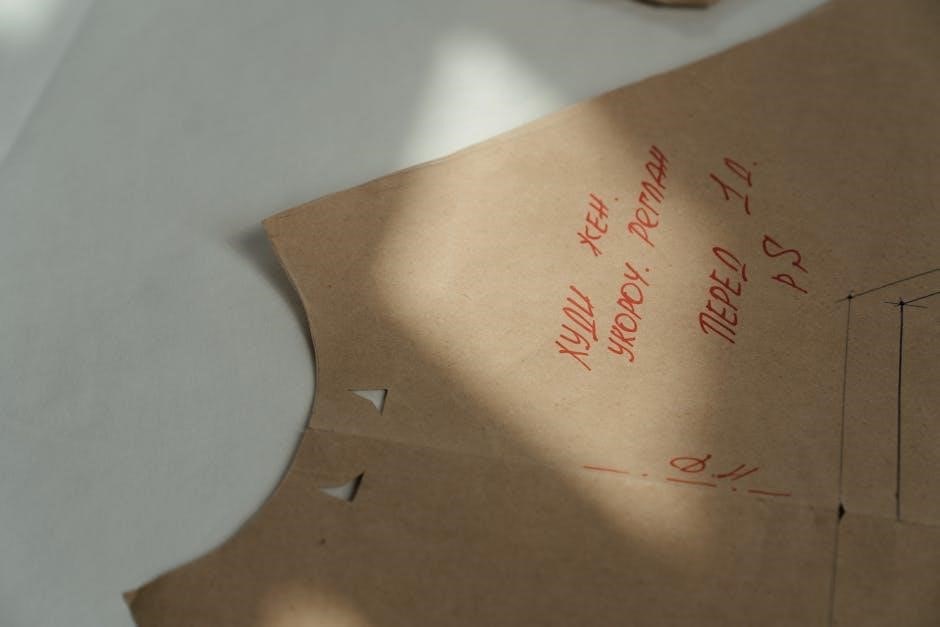
Using the Arpeggiator
The microKORG’s arpeggiator transforms chords into dynamic sequences, adding rhythmic interest to your music. Sync it with MIDI clock or internal tempo for precise timing control.
7.1 Arpeggiator Modes and Patterns
The microKORG features versatile arpeggiator modes and patterns to enhance your sound design. Choose from various arpeggio patterns, including up, down, and random modes, to create dynamic sequences. Sync with MIDI clock or internal tempo for seamless integration. Users can also customize patterns to match their musical style, ensuring endless creativity. This feature is perfect for generating intricate melodies and rhythmic textures, making it a powerful tool for both live performance and studio production.
7.2 Synchronizing with External MIDI Clock
Synchronizing the microKORG with an external MIDI clock allows seamless integration with other MIDI devices. Connect the MIDI IN port on the microKORG to the MIDI OUT port of your external device. Ensure the MIDI channel on both devices matches for proper communication. Once connected, the arpeggiator and delay effects will sync with the external clock, enabling precise timing in live performances or studio recordings. This feature enhances creativity by allowing the microKORG to operate in harmony with other MIDI-compatible gear, ensuring a cohesive musical workflow.
7.3 Creating Custom Arpeggio Patterns
The microKORG allows users to create custom arpeggio patterns, offering flexibility for unique musical expressions. Use the arpeggiator modes to generate rhythmic sequences from played chords or melodies. Patterns can be programmed step-by-step or recorded in real-time, enabling precise control over timing and note selection. Additionally, synchronization with external MIDI devices ensures seamless integration into larger setups. This feature is ideal for live performances and studio productions, providing endless possibilities for creative sound design and dynamic musical arrangements. Customize your arpeggio patterns to match your artistic vision and enhance your music with captivating rhythmic textures.

Managing User Programs
The microKORG allows you to save and organize your custom presets, ensuring easy access to your unique sounds. Users can import and export sounds, and backup their data to prevent loss.
8.1 Saving and Organizing Presets
To save a preset on the microKORG, press and hold the Shift button while selecting Save. Presets are stored in user folders: for macOS, navigate to /Documents/KORG/microKORG/Presets/User, and for Windows, to /Documents/KORG/microKORG/Presets/User. Organize sounds by creating subfolders or naming files descriptively. Ensure your custom sounds are backed up regularly to avoid data loss. Use an SD card for easy transfer between devices. Always eject the SD card safely before removing it to prevent corruption. This system allows seamless management of your unique sounds, keeping them accessible and secure for future use.
8.2 Importing and Exporting Sounds
Importing and exporting sounds on the microKORG is straightforward. Use an SD card to transfer files between your synthesizer and computer. The microKORG supports MIDI files (.mid) and its own format (.korg). To export user sounds, insert an SD card and use the Utility Disk function. For importing, connect the microKORG to your computer via MIDI and use the microKORG SoundEditor software. Ensure files are saved in the correct format and location: macOS users, place files in /Documents/KORG/microKORG/Presets/User, while Windows users use /Documents/KORG/microKORG/Presets/User. Always verify file compatibility before transferring to avoid errors.
8.3 Backing Up Your User Data
Backing up your user data is essential to protect your custom sounds and settings. Use an SD card to save your user programs directly from the microKORG. Insert the SD card, navigate to the Utility menu, and select Save to store your data. For additional security, connect the microKORG to your computer via MIDI and use the microKORG SoundEditor software to transfer and save your sounds. Regular backups ensure your creations are safe. Store backups in designated folders: macOS users, use /Documents/KORG/microKORG/Presets/User, and Windows users, /Documents/KORG/microKORG/Presets/User.

Maintenance and Troubleshooting
Regularly clean the microKORG to prevent dust buildup. Check for loose connections and update firmware as needed. For troubleshooting, refer to the manual for solutions to common issues like error messages or MIDI sync problems. Resetting to factory settings can resolve persistent issues; Always follow proper procedures to avoid damaging the unit. Consult KORG support for advanced troubleshooting or repair needs.
9.1 Cleaning and Care Tips
Regular cleaning is essential to maintain the microKORG’s performance and appearance. Use a soft, dry cloth to wipe the exterior and control panel, avoiding harsh chemicals or abrasive materials. For stubborn marks, a slightly damp cloth can be used, but ensure it is thoroughly dry before powering on. Avoid exposing the unit to direct sunlight or extreme temperatures; Never open the chassis for internal cleaning, as this could damage sensitive electronics. For deep cleaning or maintenance, consult the manual or contact KORG support for professional assistance. Proper care ensures optimal functionality and preserves your microKORG for years of creative use.
9.2 Common Issues and Solutions
Common issues with the microKORG often relate to MIDI synchronization or sound output glitches. If MIDI sync problems occur, ensure proper MIDI IN/OUT connections and check the MIDI clock settings. For unexpected sound glitches, restart the unit or reset the preset. If the display shows error messages, refer to the manual for troubleshooting codes. Firmware updates may resolve software-related issues. Always use the latest firmware version available on KORG’s official website. For persistent problems, contact KORG support or visit an authorized service center for professional assistance. Regular maintenance and updates help prevent and resolve common issues effectively.
9.3 Updating Firmware and Software
Updating the microKORG’s firmware and software ensures optimal performance and access to new features. Visit the official KORG website to download the latest firmware version. Connect your microKORG to your computer via MIDI and use the provided SoundEditor software to transfer updates. Ensure the unit is powered on and avoid interruptions during the update process. After completion, restart the microKORG to apply changes. Regular firmware updates improve functionality and resolve potential bugs. Always refer to the manual for detailed instructions or contact KORG support for assistance with the update process.
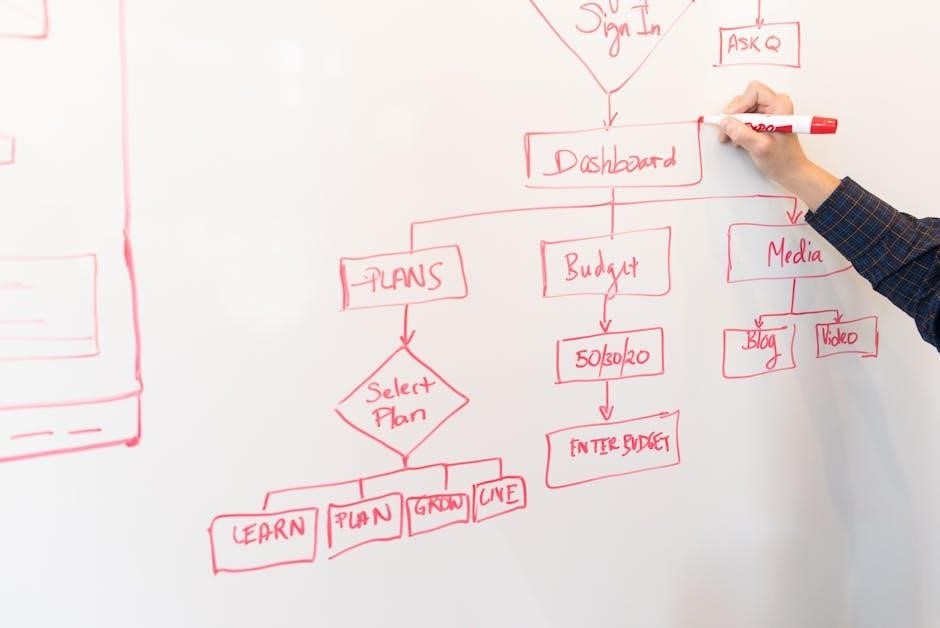
Warranty and Support
KORG provides a limited warranty for the microKORG, covering manufacturing defects for a specified period. For details, refer to the warranty terms in the manual or KORG’s official website.
For support, contact KORG’s customer service or visit authorized service centers for repairs and maintenance. Ensure to retain your purchase receipt for warranty validation and assistance.
10.1 Warranty Coverage and Terms
KORG offers a limited warranty for the microKORG, covering manufacturing defects for a period of one year from the date of purchase. This warranty applies to the original purchaser only and requires proof of purchase for validation. The warranty does not cover damage caused by misuse, unauthorized modifications, or normal wear and tear. For specific terms and conditions, refer to the official KORG website or the warranty section in the user manual. Proper registration and adherence to usage guidelines are essential to maintain warranty coverage.
10.2 Contacting KORG Support
For assistance with your microKORG, contact KORG support through their official website. Visit the KORG website and navigate to the support section, where you can find contact forms, email addresses, and regional office information. Ensure you have your product serial number and purchase details ready to expedite your inquiry. For troubleshooting, firmware updates, or repair requests, KORG support specialists are available to provide professional guidance. Always refer to official channels to ensure accurate and reliable assistance.
10.3 Official Service Centers and Repairs
To ensure your microKORG is repaired correctly, only use KORG-authorized service centers. Visit the official KORG website to locate the nearest service center. Before sending your unit for repair, ensure it is properly packaged and includes all original accessories. Repairs performed by unauthorized personnel may void your warranty. For warranty claims, provide proof of purchase and a detailed description of the issue. KORG service centers guarantee high-quality repairs using genuine parts. Always follow the instructions provided by KORG support to avoid additional damage during transit or repair processes.
Tips for Getting the Most Out of microKORG
Experiment with layering sounds, use the arpeggiator creatively, and explore modulation sources. Organize presets efficiently and backup regularly for seamless music production.
11.1 Exploring Vintage Sounds
The microKORG excels at recreating classic analog tones from legendary synthesizers. Use the built-in presets to mimic iconic sounds from the KORG M1, VOX organs, and tape-based instruments. Experiment with the filter and envelope settings to craft vintage-style leads and pads. The vocoder also adds a retro touch to vocals. Don’t forget to explore the arpeggiator patterns for nostalgic rhythms. By combining these elements, you can create authentic vintage sounds that stand out in modern productions while paying homage to the golden era of synthesis.
11.2 Using External Controllers
Enhance your microKORG experience by integrating external controllers for expanded creativity. MIDI-compatible controllers can control parameters like pitch, modulation, and volume. Use a MIDI keyboard for melodic input or a control surface for hands-on tweaking. The KORG nano series controllers are ideal for this purpose. You can also assign external pedals for real-time adjustments, such as a footswitch for sustain or an expression pedal for filter sweeps. This setup allows for dynamic performances and seamless integration with your existing gear, making the microKORG a versatile tool in any studio or live setup.
11.3 Advanced Sound Design Techniques
Unlock the full potential of your microKORG with advanced sound design techniques. Experiment with layering sounds, creative modulation routing, and intricate effect processing to craft unique textures. Push the synth beyond its presets by exploring extreme envelope settings and LFO assignments. Use the vocoder to blend vocals with synth lines for distinctive tones. Don’t be afraid to venture into unconventional territories—like frequency modulation or resonance extremes—to create otherworldly sounds. These techniques not only enhance your music production but also set your performances apart, encouraging endless creativity and experimentation. Whether in the studio or on stage, these advanced methods will elevate your sound design skills, making the microKORG an indispensable tool in your creative arsenal.
The microKORG is a powerful, versatile instrument offering a wealth of creative tools for sound design and performance. With its intuitive interface and robust features, it empowers musicians to explore endless sonic possibilities. Whether you’re crafting unique synth tones, experimenting with the vocoder, or sequencing arpeggios, the microKORG delivers exceptional results. By mastering its capabilities, you’ll unlock a world of artistic expression, making it an indispensable companion for both studio and stage. Embrace the journey of discovery and let the microKORG inspire your musical vision.
12.1 Final Thoughts on the microKORG
The microKORG stands out as a testament to KORG’s legacy of innovation, blending retro charm with modern functionality. Its compact design belies a rich feature set, from the vocoder to the arpeggiator, making it a favorite among producers and performers. With continuous updates and a dedicated community, the microKORG remains a timeless tool for musicians. Its versatility and ease of use ensure it will continue to inspire creativity across genres. Whether you’re a seasoned pro or a new artist, the microKORG is a reliable companion for crafting unique sounds and pushing musical boundaries.
12.2 Encouragement for Further Exploration
Now that you’ve mastered the basics, dive deeper into the microKORG’s creative potential. Experiment with arpeggiator patterns, vocoder techniques, and modulation effects to craft unique sounds. Explore advanced sound design by adjusting LFOs and envelopes. Don’t hesitate to use the manual, online tutorials, and community forums for inspiration and troubleshooting. Remember, the microKORG is a tool meant to be pushed beyond its limits—enjoy the journey of musical discovery and the endless possibilities it offers!



